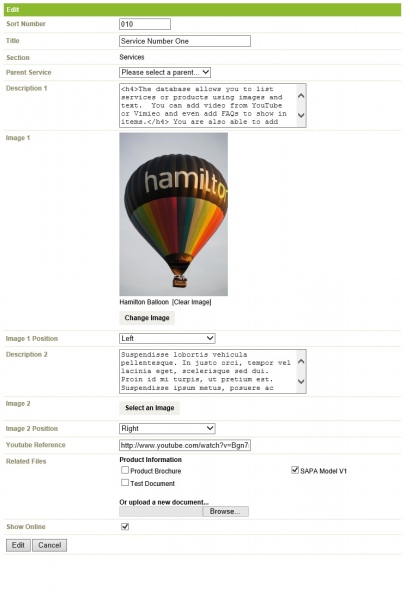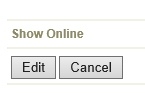How do I edit a Service/Product Item?
Step 1
No HTML is needed in the Services (unless you want to use Header styles) as the system applies the style when it uses it in the site. To edit a Service Item:
A) In the Black bar at the top of the screen click on the Modules link.
B) Roll over Services.
C) Click on View Items.
Step 2
Click on the Service you wish to edit.
Step 3
The following fields are available to be used.
- Sort Number - the order the category shows.
- Title - Auto selected to Testimonials
- Reference Title - This is the page address. This does not have to be touched.
- Section - If you have more than one Service Section, then you will choose which section this service will appear from in the dropdown menu.
- Parent Service - If the service you're adding is a "Sub-service" of another service, select the parent from the dropdown menu.
- Description 1 - Required field to explain the service to your customers.
- Image 1 - Select an Image for your service from the library or upload one.
- Image 1 Position - Choose where on the page the Image will sit.
- Description 2 - Optional field to explain the service to your customers.
- Image 2 - Optional Image Uploader, the same as Image 1.
- Image 2 Position - Choose where on the page Image 2 will sit.
- Youtube Reference - If you have a Youtube video that relates to your service, put the link in for it here.
- Related Files - Any PDF's that you have uploaded that relate to the service, tick them here or upload one.
- Show Online - Tick this to show online.
Step 4
Once you have made sufficient changes to your Service/Product item, click on 'Edit' at the bottom of the screen.
Back...