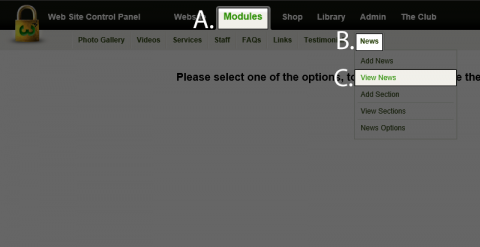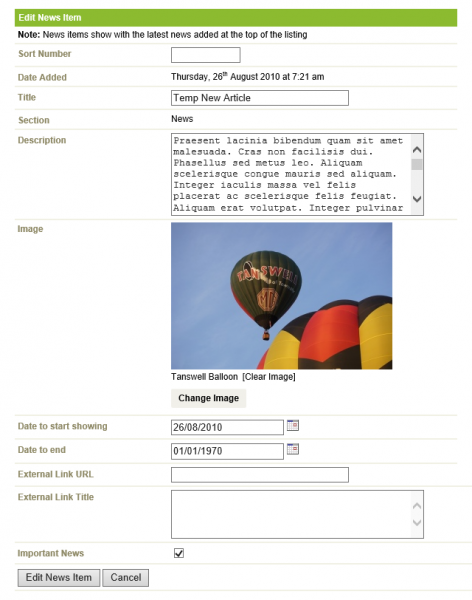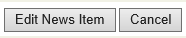How do I edit a News Item?
Step 1
No HTML is needed in the News as the system applies the style when it uses it in the site. To add a News Item:
A) In the Black Bar at the top of the screen click on the Modules link.
B) Roll over News.
C) Click on View News.
Step 2
You will see a list with all of the News Items that you have.
From the list, select the one you wish to edit.
Step 3
The Following fields are available to be modified:
- Sort Number - The Order in which the News appears.
- Title - The title of the News Article.
- Description - This is where you put the entire article.
- Image - Upload a preview image which can show within the article here.
- Date to Start Showing - Click the Calendar on the right to select a date for the Article to start showing.
- Date to End - Click the Calendar on the right to select a date for the Article to finish showing.
- External Link URL - If the Article relates to something outside your website, put the link here.
- External Link Title - If there is an external link that you have provided, you can put a name on the link here.
- Important News - Tick this if the news is Important. This will show at the top of the News List.
Step 4
Once the necessary changes have been applied, click on the Edit News Item button.
Back...