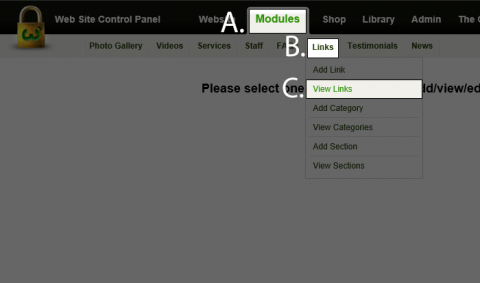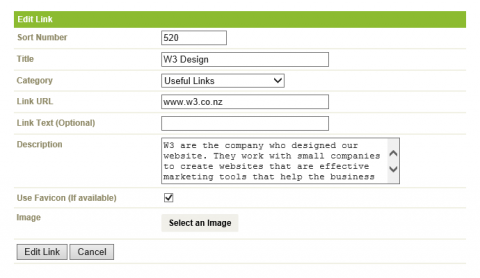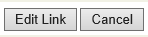How do I edit a Link?
Step 1
No HTML is needed in the Links as the system applies the style when it uses it in the site. To edit a Link Item:
A) In the Black Bar at the top of the screen click on the Modules link.
B) Roll over Links.
C) Click on View Links.
Step 2
You will see a list with all of the Links that you have.
From the list, select the one you wish to edit.
Step 3
The Following fields are available to be modified:
- Sort Number - The Order in which the Link appears within the Category.
- Title - The Title of the Link, IE: If the Link is for a company that goes to another website, put the Company's name here.
- Category - Place the Link into the appropriate Category.
- Link URL - Enter in the Web address so people can click on it.
- Link Text(Optional) - If you want the Web Address to have a name that people click on as opposed to just a standard link, place it here.
- Description - Describe the Company with a sentence, brief description.
- Use Favicon(If Available) - If the Company's Website has a Favicon (The icon at the top of the screen next to the current Tab) click this. Your website will use that if available.
- Image - If you have an Image that you want to use IE: The Company's Logo, upload an image here. Please note that this will override the Favicon if Favicon is ticked.
Click here for more information regarding Favicons.
Step 4
Once finished with the necessary changes, click on the Edit Link button.
Back...