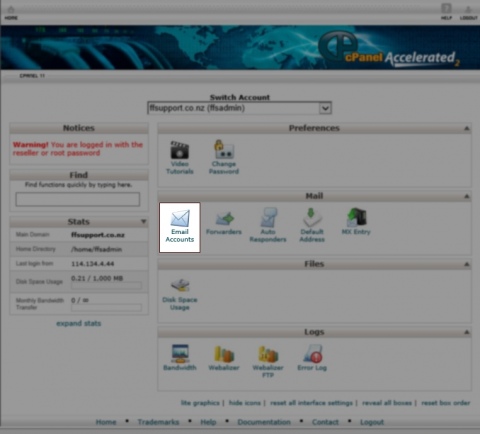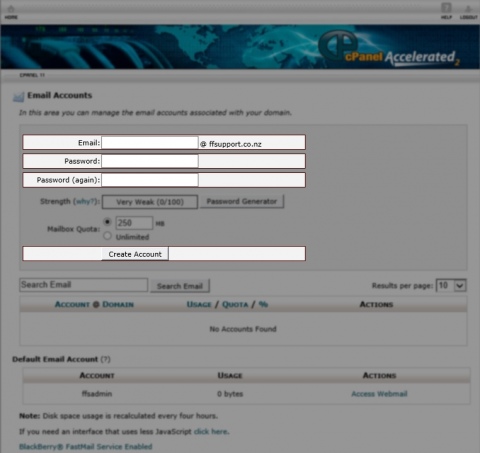How do I set up an Email Account?
Step 1
Go to your website address. Put '/cpanel' at the end of it.
For this example, we are using 'www.ffsupport.co.nz/cpanel'.
If a warning screen displays, please click on Proceed Anyway.
Do not fear, W3 Design is not harming your computer. This is a general safety precaution from the Internet and cPanel service provider.
You will come to a screen that looks like this.
Enter in your username and password details.
THESE ARE DIFFERENT TO THE EDIT DETAILS.
Click on Log in.Step 2
Please click on Email Accounts.
Step 3
Please enter in the required fields:
Email Address : This is the first portion of the email address for you to set up.
As you can see, the @ffsupport.co.nz is already there, so to complete it, you enter in the desired address name. For Example, you only enter in John.
Email Password : The password that you will use when setting up your email client to be able to access your email.
Email Password (Again) : This makes sure that you know what your password is.
Once done, click on Create Account.
Back...